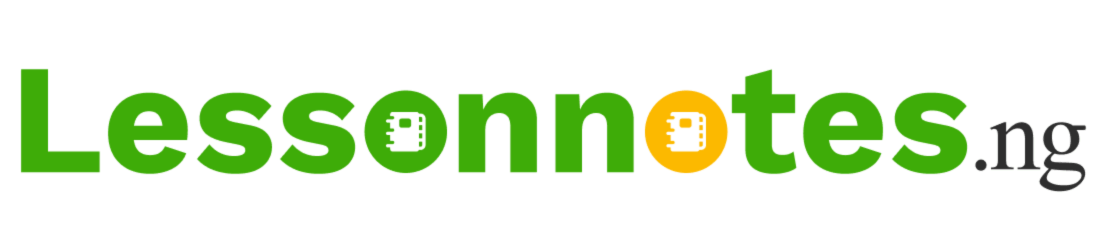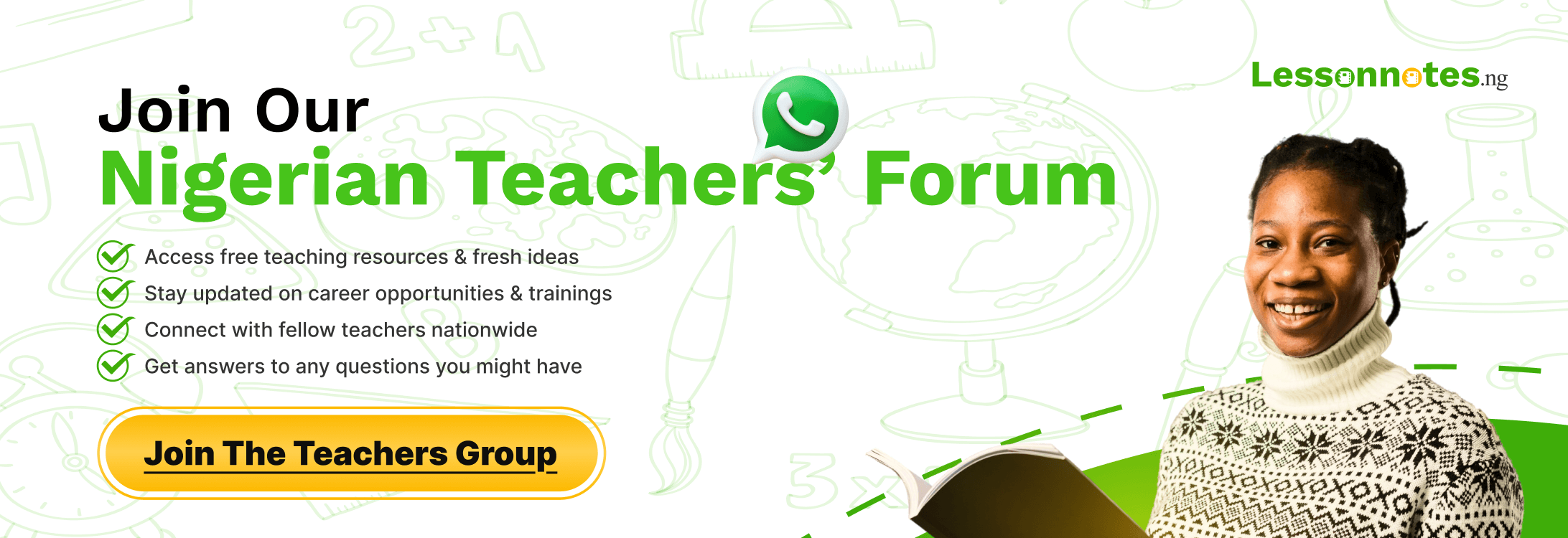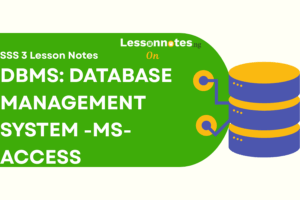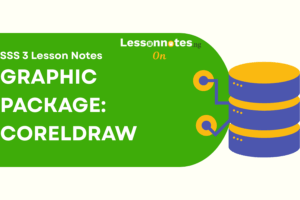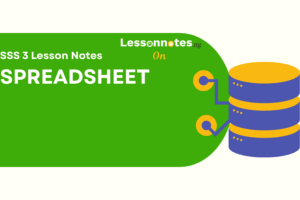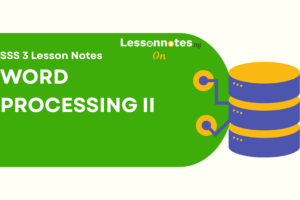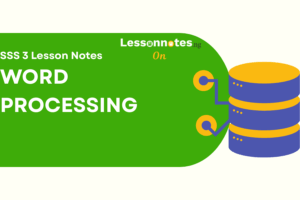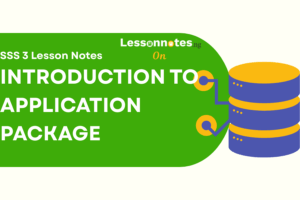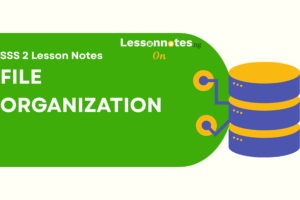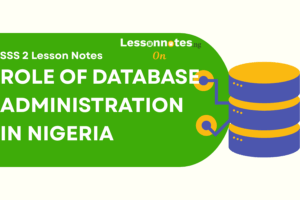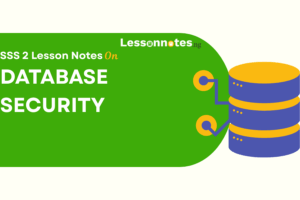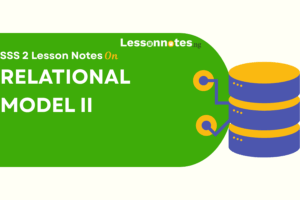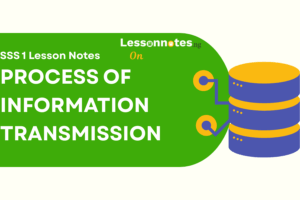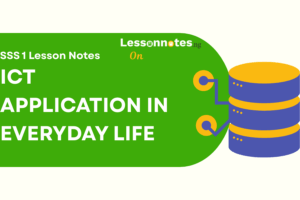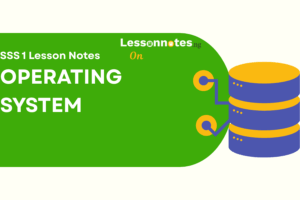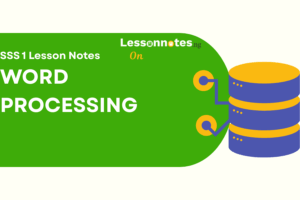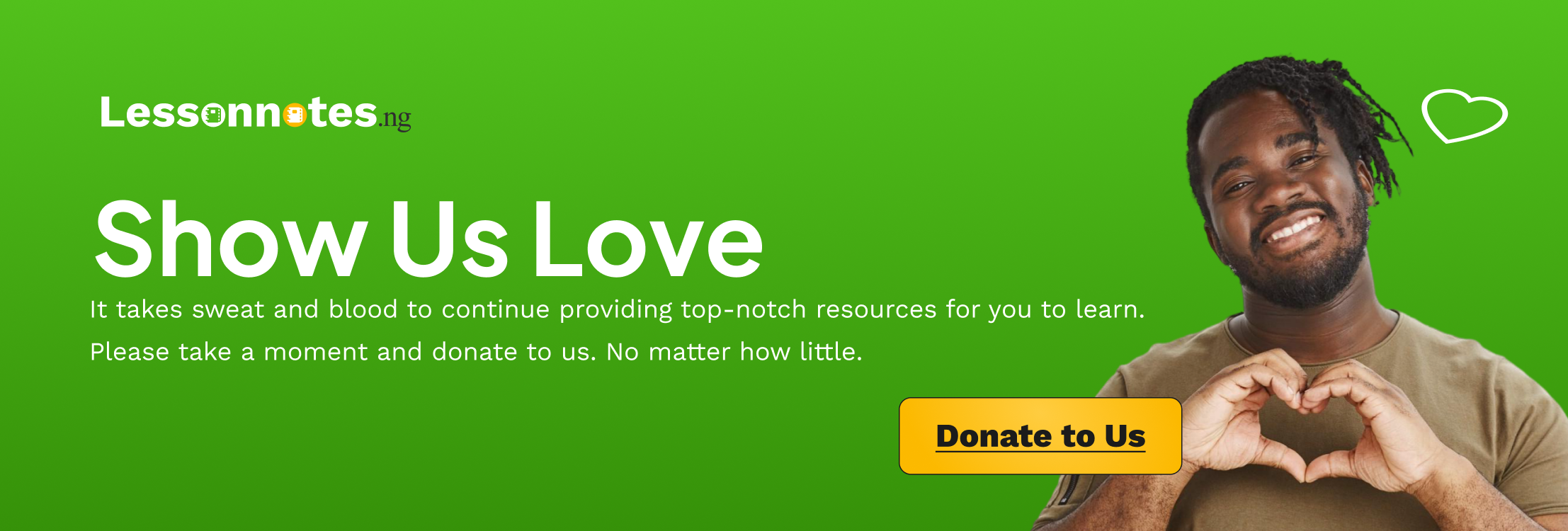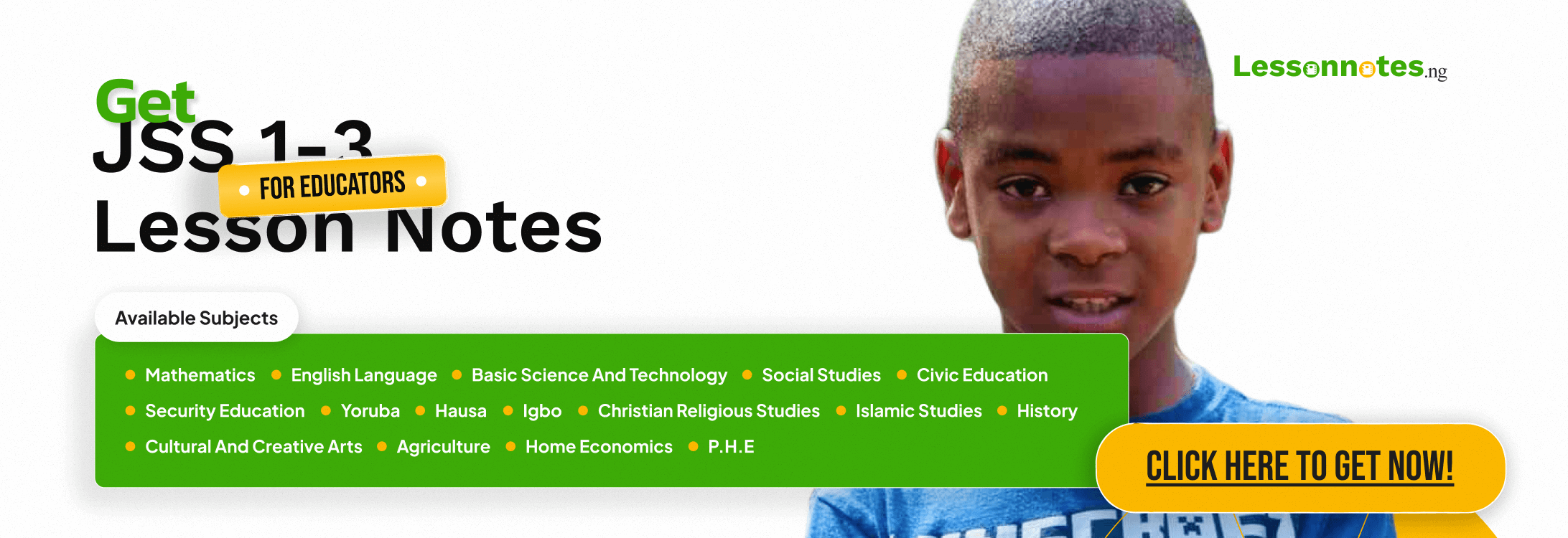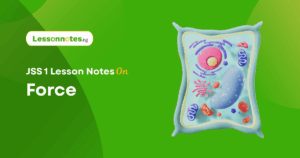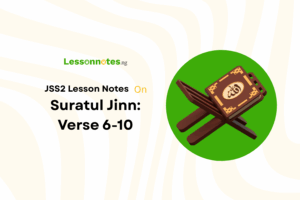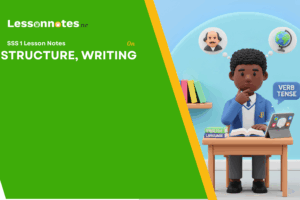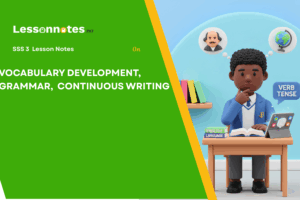Presentation Packages SS2 Data Processing Lesson Note
Download Lesson NoteTopic: Presentation Packages
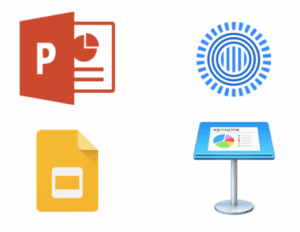
A presentation package is a computer program or software package that enables users to display information using SLIDES.
A slide is a computer-created single page of presentation using software packages such as Microsoft PowerPoint, Open Office Impress, etc.
It allows presentations to be displayed one slideshow at a time before moving to the next slide until all slides are shown.
Several slides put together which are enhanced by animation (movements) and sounds make up a slide show.
EXAMPLES OF PRESENTATION PACKAGES
- Microsoft PowerPoint
- OpenOffice Impress
- Macromedia Flash
- Corel Presentation
- Softmaker Presentation
FEATURES OF A PRESENTATION PACKAGE
A typical presentation package has the following features:
- Creation of Slides: With a presentation package like Microsoft PowerPoint, users can create as many slides as they want depending on the amount of information required for display.
- Insertion of Pictures: With computer-generated slides, users can add pictures, both from those embedded in slides and from external sources.
- Insertion of Video or Audio Content: This is one of the features that make presentation packages unique and different from manual presentations. Users can add any kind of video or audio content to enhance their presentation.
- Animation: This is an important distinguishing feature of presentation packages. It allows users to give life to their presentation by applying motion effects to the content of the presentation. Text and graphics move in and out in beautiful transitions during the presentation, thus making it more dynamic and memorable.
- Slide Shows: These consist of several slides of information that have been enhanced with animations, transitions, videos and audio effects presented to an audience in a prearranged sequence.
- Creating Graphics: With a presentation package, users can create or add graphic-like shapes, lines and drawings to their presentation.
- Creating Organizational Charts and Other Charts: Presentation packages make it easy for users to create or add charts such as diagrams, graphs, tables, etc. to their presentations.
FEATURES OF MICROSOFT POWERPOINT ENVIRONMENT
All Microsoft Office Windows packages have similar environments, with similar tools and icons that serve the same purposes, e.g. Save, Open, Print, Minimize, Maximize, Close, etc. The following features are peculiar only to Microsoft PowerPoint:
- Menu Options: These are the different tools or icons that are available under each of the main menus in PowerPoint.
- Slide: This is the page or platform on which presentations are created.
- Status Bar: This is a long horizontal bar that extends from one end of the bottom section of the Microsoft PowerPoint to the other end. It shows users the number of slides in the presentation and which slide is currently active. It also serves as a quick shortcut to activate slide show, sorter and zoom commands.
- Placeholders: These are boxes with dotted borders that reside within the slide layout. They are the actual place where the content of the presentation is inserted.
- Notes: This allows us to type in personal notes or information as it concerns each slide.
- Title Bar: This is a coloured wide horizontal bar which is located at the top in the centre of the PowerPoint window. It displays the title of a named active or current document; otherwise, by default, the title appears as presentation 1, 2, 3, etc., depending on the number of presentations created. The title bar also displays a set of three buttons called system buttons on its right side which are used to minimize, restore, maximize or close PowerPoint. On the left side of the title bar are displayed some buttons like the Quick Access toolbar, and the ribbon, which serve different functions as well as a small picture called the system icon which is used to identify the application and holds a list of actions that can also close, minimize, maximize, move or restore the application.
TO ANIMATE
Animation involves applying motion effects to the content of presentations to make them more interesting.
- Entrance: This determines what Kind of effect a text or image should have when it first appears on the slide.
- Emphasis: This is used to get the viewer’s attention on a particular text or object.
- Exit: This determines the type or effect a text or image should have at the end of one or each slide presentation.
- Motion Paths: This determines the path or pattern a text or an image should follow when in motion.
To Animate Content
- Highlight or select the title of the presentation i.e., “How to Stay Healthy”.
- Click on the Animations menu.
- Click on Custom Animation This displays a custom animation window.
- Click on the Add Effect drop-down arrow.
- Select Entrance and Click on Blinds.
- Highlight or select text on the left column of the presentation.
- Click on the Add Effect drop-down arrow.
- Select Entrance and click on the checkerboard.
- Click on the Add Effect Again.
- Select Emphasis and Click on the 11. Change Font Size.
- Click on the Picture.
- Click on the Add Effect drop-down arrow.
- Select Entrance and click on Diamond.