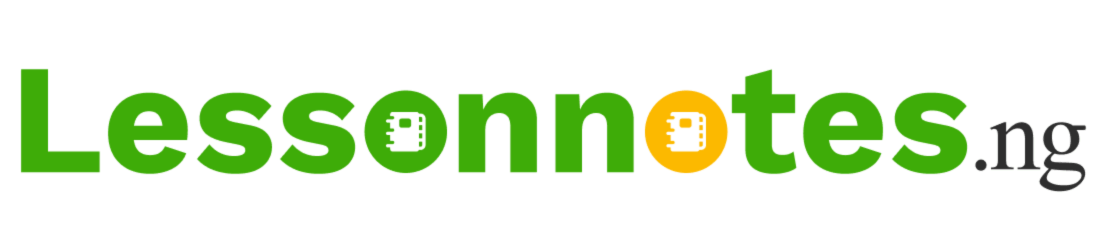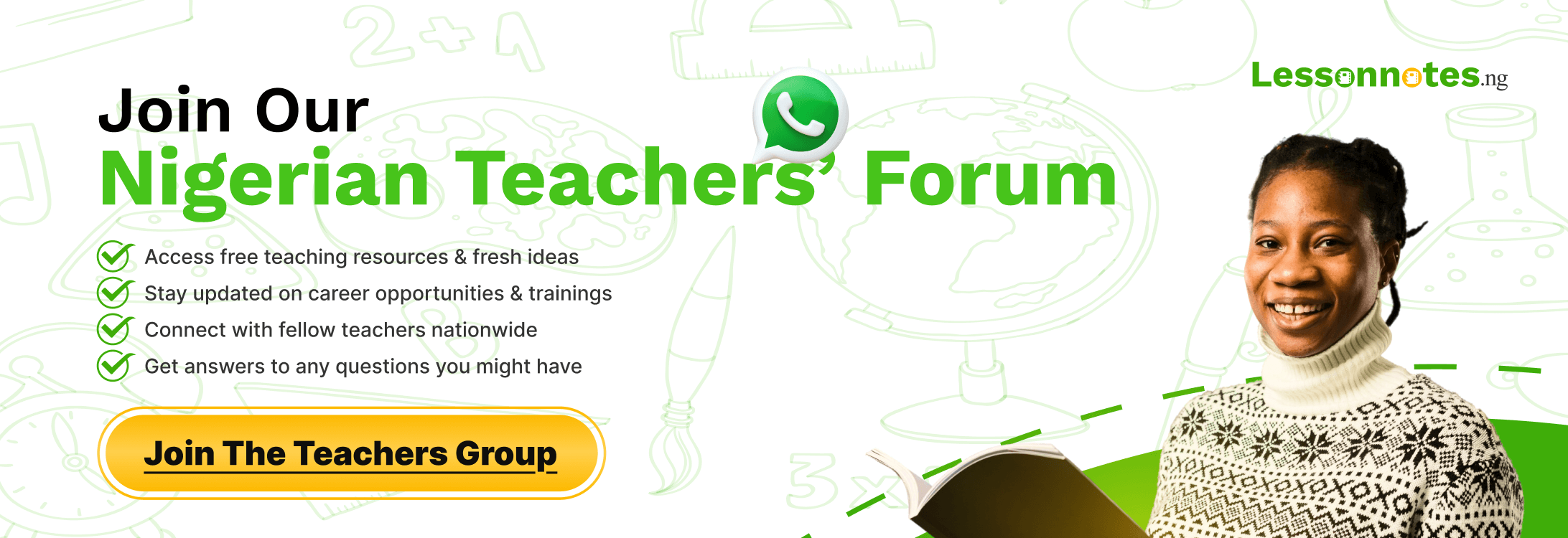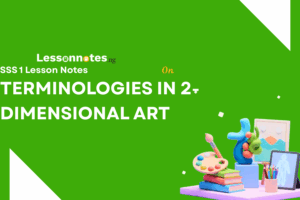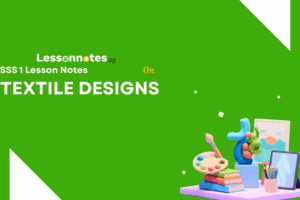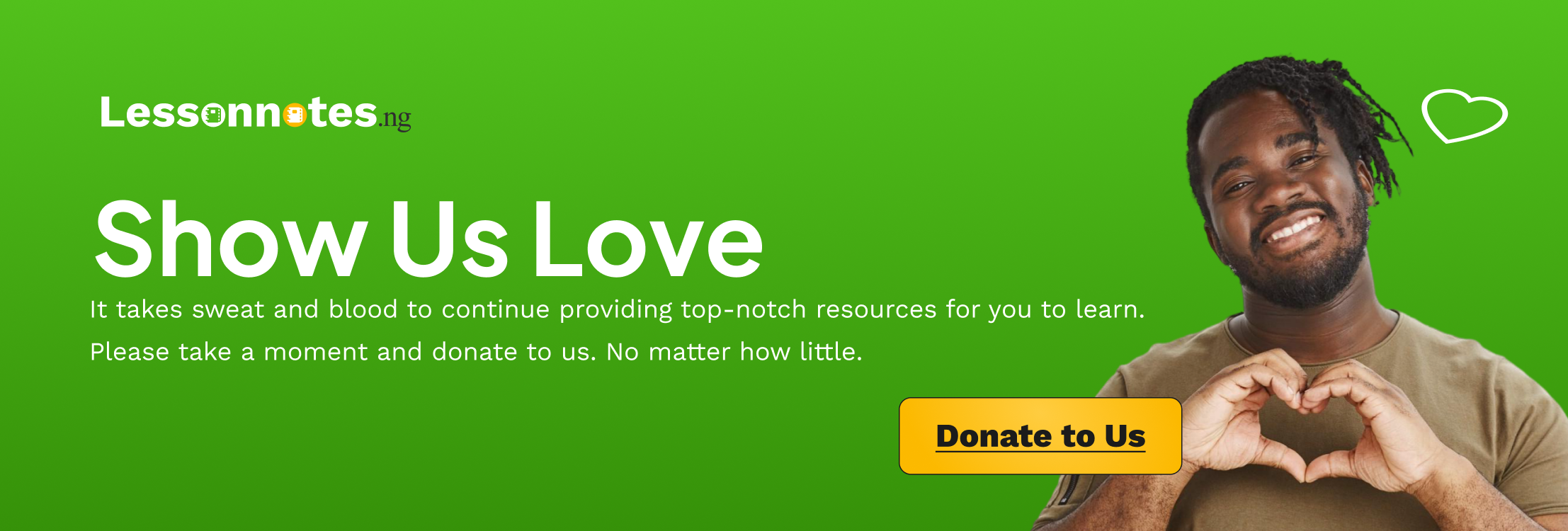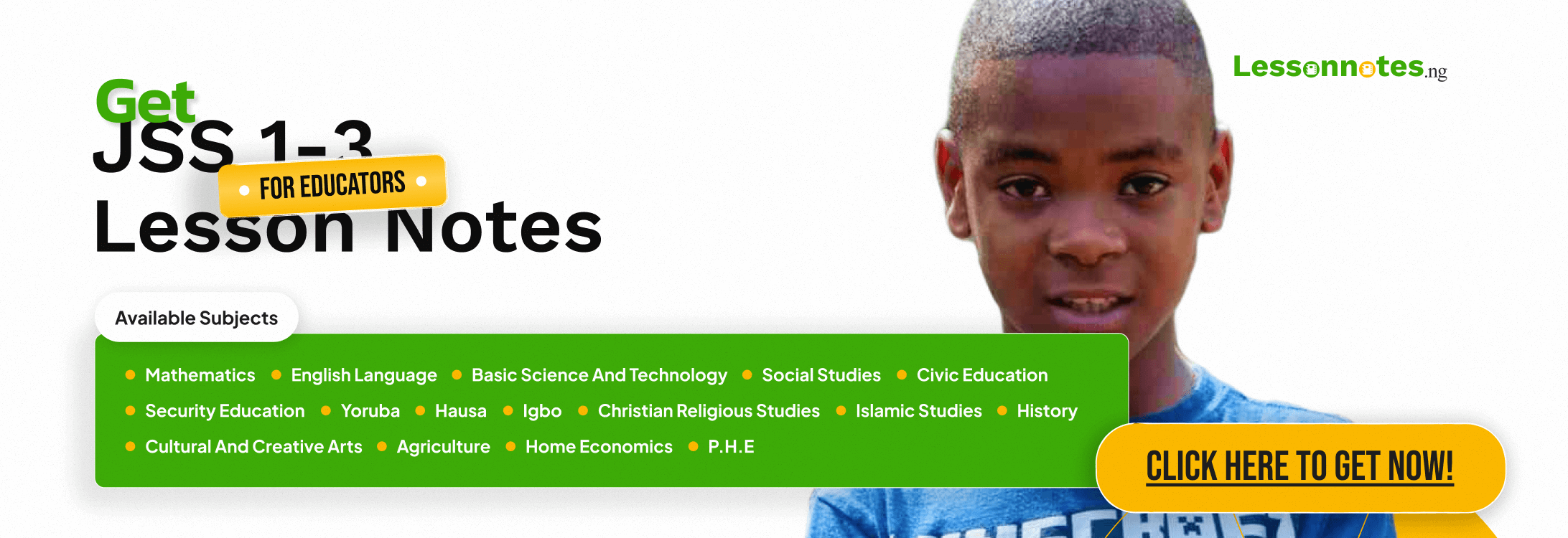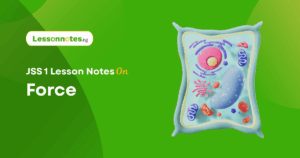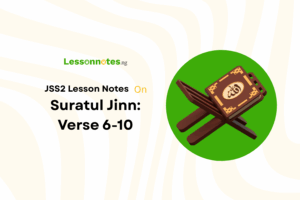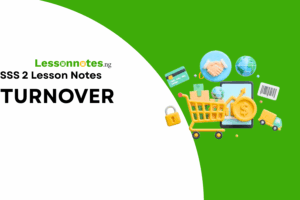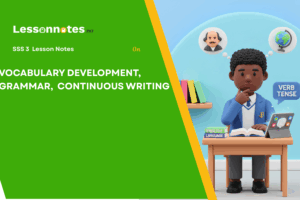Introduction to Computer Graphics SS1 Visual Arts Lesson Note
Download Lesson NoteTopic: Introduction to Computer Graphics

COMPUTER HARDWARE
These are the visible and tangible components of the computer. They include:
- Monitor
- Systems Unit
- Printer
- Keyboard
- Mouse
- Scanner
- Monitor: This is a primary output device, equipment for displaying information or graphic works on the screen like a television set
- System Unit: It is the computer casing or cabinet that contains the central processing unit(CPU) and many other electronic components
- Printer: This is an output device that enables you to print your graphic work on paper.
- Keyboard: The keyboard looks like a typewriter keyboard. It contains numerical keys, Special character keys, control keys and function keys used to type text and issue commands.
- Mouse: A mouse is a hand-held pointing device that lets you point to, select and manipulate objects on the screen.
- Scanner: The scanner is an input device that is responsible for copying images in graphics, and translating them into a form that the computer can store and manipulate e.g. photograph, logo, drawing and other graphic symbols.
- Diskettes: They are magnetic disks used by a computer to store information.
COMPUTER SOFTWARE
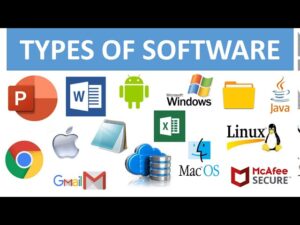
It is an invisible part of a computer system designed as programs that can be used in a particular system. It can either be called system software or application software.
- System Software: This controls the computer system.
- Application Software: This is used with systems software to perform specific tasks given to the computer by the user. Examples are: Corel Draw, Harvard Graphics, Adobe Photoshop, Eye-Candy
The four basic mouse techniques.
i. Pointing
ii. Clicking
iii. Double-clicking
iv. Dragging
- Pointing: Moving the mouse around on the display unit to a particular object will make the point to the object of interest.
- Clicking: This involves you pointing to an item and quickly pressing and releasing the mouse.
Types Of Clicking:
a) Left Clicking: This involves you clicking the button while the pointer is over an object on the screen to select it.
b) Right Clicking: Clicking the right button while the pointer is over an object on the screen to bring up a menu of options.
3. Double Clicking: Double clicking means clicking twice with your mouse button very fast.
4. Dragging And Dropping: It is holding down the mouse button while an object will grab onto it. If you move the mouse while holding down the mouse you will be able to move (drag) the object to a new place on the screen.